When working with your tasks, you have many options available to configure which tasks show and in which order.
There are three main settings
- View Mode, choose from List, Grid and Board (in Projects only on web) Views
- Filtering, which defines which tasks show in the list/grid/board
- Group/Sort, which defines how those tasks will be shown in the list/grid/board
View Modes
List
In List Mode the Tasks appear in a list of cells with Name, Assignee, Due Date, and other information on a single cell.
You can drag and drop tasks in manual order, and drag between sections, or click on Edit button to make bulk changes to multiple tasks as once.
This screenshot shows the Project > Tasks tab as an example on Cirkus Web

Grid
In Grid Mode, Tasks appear in a Grid view, with a column per standard field for easy scanning and comparison. (Custom Fields and inline editing coming soon!)
Note that the grid content is scrollable if the content is wider than the screen, and that Status can be updated directly from the Status icon in t he name column.
- Customizable Columns: Show or hide columns to display only the information that matters most to you. Note: some columns are hidden by default and must be enabled e.g Description, Project, Status.
- Sorting & Filtering: Quickly sort and filter tasks based on name, priority, due date, assignee, status, and more.
- Resizable Columns: Adjust column widths to suit your preferences and maximize visibility of key information.
- Persistent Settings: Your column preferences and grid layout settings are saved for future sessions and other clients.

Columns can be resized by selecting and dragging the handles between rows in the header row.
Note: the Name must always be the first column in a fixed position.

Columns with arrows can be clicked to sort by that Column ascending or descending order

This is the main Tasks list in Grid view on Cirkus macOS app.
Board (Web only , Project Tasks)
Note: Board view is only available on Cirkus Web, and at Project level.
In Board view, cards can be dragged to different columns to change the status, and to different rows to re-assign the Task

Filter, Sort and Group Menus
You can access all the sorting and filtering Options for the task lists in the bottom of the view.
This applies to the main Tasks list, Project Details > Tasks, Task Details Subtasks and in the Template views
These are available in List, Grid and Board view (where applicable)
Main Task List:

Project Details, Tasks tab:
By clicking on a project name, and the Tasks tab
 In Task Details, Subtasks tab:
In Task Details, Subtasks tab:
By Clicking on the Tasks name and going to the subtasks list
Filter Options
In each view click on the filter menu to see the available options.

Filter by Status
- All: Tasks/Subtasks of all Statuses (except Removed or Canceled)
- Not Done: Tasks/Subtasks with any status which is Not Done (includes OnHold▶️, In Progress ⏸, and Not Done ⃝ tasks)
- Due: Tasks/Subtasks which have Due Date of today or earlier (overdue)
- Done: Tasks/Subtasks which have Status of Done ☑️
- In Progress: Tasks/Subtasks with Status In Progress (or Custom Status of type In Progress)
- On Hold: Tasks/Subtasks with Status In Progress (or Custom Status of type On Hold)
- Canceled: Tasks which have been Canceled
- Removed: Tasks which have been Deleted/Removed, this is the "trash can", and from here you can Permanently remove or Restore them.
- Pending Approval: Tasks which have been submitted for approval but are not yet Approved. See Task Requests
- Recurrence Templates: Template tasks for recurring tasks. See Recurring Tasks.
Filter by Assignee
- Assigned to Me: Tasks/Subtasks where I am one of the Assignees.
- Assigned to Me (+Roles, Anyone): Tasks/Subtasks where I am one of the Assignees, or it is assigned to one of my roles, or Anyone is explicitly assigned
- Assigned to Anyone : Tasks/Subtasks where Anyone is assigned i.e All Tasks.
- Assigned to Others by Me: Tasks/Subtasks which I have Assigned to Others
- Change..: this options allows selection of more advanced or personalised filters. 
Any recent filters selected in the "Change.." dialog will be available for quick selection in the filter menu
Subtasks Filters
You can also decide if and how Subtasks are shown in the Task lists.
Depending on your workflow, pick from the following options
- Off: no Subtasks are shown in the list
- Nested: Subtasks are shown nested under their parent, regardless of the filter or sort applied. e.g in the Due filter if the parent is due it will show , and all it's subtasks will show under the parent, even if they are not due.
- Independent: Subtasks are sorted and filtered independently, e.g in the Due filter if the parent is due it will show, but that parents subtasks will only show in the list if they are also due, and they will show in their own section if their dates are different to the parent.
Sort and Group Options
In the right side of the tasks menu is the Sort and Group options
Default Sort and Group Options:
- Manually: This is the order that is shared with all users, it is the order of Tasks within a Project which is shared with all users, or the order of Subtasks in a Task.
- By Name: Groups Tasks/Subtasks with the same Project together, and Sorts tasks in each section alphabetically a->z
- By Priority: - Groups Tasks/Subtasks with the same Priority together, the sections are ordered Critical to Low and Tasks in each section alphabetically a->z
- By Due Date: Groups Tasks/Subtasks with the same Due Date together , and within each section they are sorted by Due Date/Time earlier to later.
- By Assignee - Groups Tasks/Subtasks by Assignee Member or Role. Tasks with the same multiple assignees are grouped together, Tasks in each section alphabetically a->z
- By Custom Field - Groups Tasks/Subtasks by the value of a Custom Field i.e client name, file type, custom priority. Tasks with the same Custom Field value are grouped together, Tasks in each section alphabetically a->z
In Grid view it’s possible to sort by Name, Priority, Due Date and Assignee by Clicking on the column heading.
The available sorting and grouping can depend on the filter selected, for example in the Removed or Canceled filter it is not possible to apply the sorting and grouping, these are always grouped by Removed/Canceled date.
Advanced Sort and Group Options:
In the "Change.." you can access Advanced Options and decide on different Grouping and Sorting for your workflow
Example 1: Group by Due Date, Sort by Priority
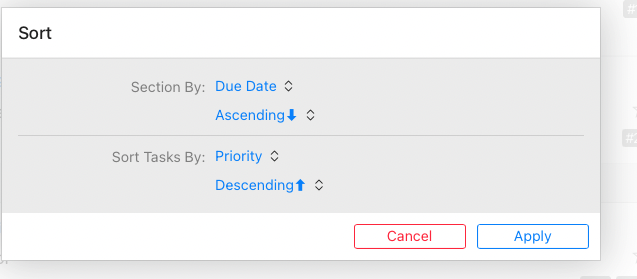
 Example 2: Group by Assignee, Sort by Custom Field (Target)
Example 2: Group by Assignee, Sort by Custom Field (Target)
Note that the Sorted criteria (Custom Field value), will always show in the Task cell.
 Recently applied Sort and Grouping criteria are stored in a Recent list for easy access.
Recently applied Sort and Grouping criteria are stored in a Recent list for easy access. Starred Tasks
Starred Tasks
You can also ⭐️Star tasks and they will be pinned to the top of the main Tasks list regardless of the applied filter.
You can toggle the star, in the task cell, of Task header. or select multiple tasks and right click to Toggle Star on mac.
Note that these tasks only appear in the Starred Items section in the Tasks list, they are not duplicated in the original position.
Shortcuts and Folders
You can also pin tasks to the left menu as a Shortcut, or create a Folder and drop them there. See how in our Shortcuts and Folders article