This guide walks you through the steps to create tasks in bulk from an existing one.
The due date of the tasks can be defined to repeat at intervals.
You can create the Tasks one-by-one, or all at once.
Unlike the Repeating Tasks feature (where the recurrence creates the task at the interval), with the Bulk Create all the tasks are created at the time.
Before you begin
- Set up a source task as you want it, with templates, custom fields and task name
This is the task which will be copied to the new ones, with only the Due Date updated.
In our example we will use a Location Prep task with some custom fields.
Our task will need to be completed each week before Thursday at 10am, but we will have different Camera Operators each week, so we leave that field blank to complete later.
Step-by-step instructions
- Go to the Project > Tasks tab, or the main Tasks list.
Select the Task you want to use to create the new one and confirm it’s content
- Click on Edit > More Actions > Bulk Add New Task From... (or right click on Mac/swipe on iOS)
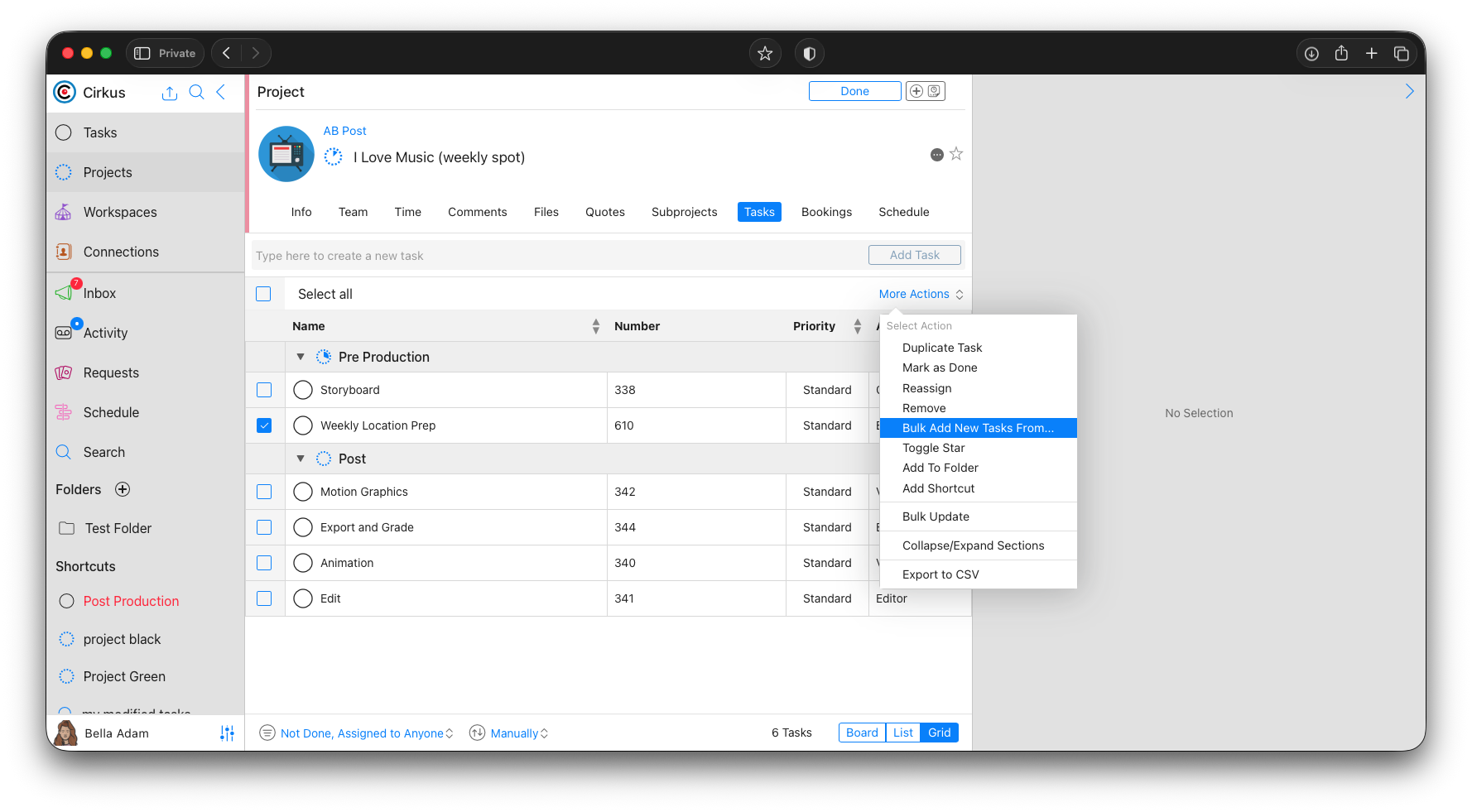
- Set up the rules for the Due Date on the new task, and the number of repeats or date range.
At this point we have two options
- Add All Tasks: This will add all the tasks at once without asking for any other edits, and set the Due Dates per the rules
- Add Tasks...: This will open a new dialog for each New Task where we can update other information we might want to change, like the name, or Camera Operator for each week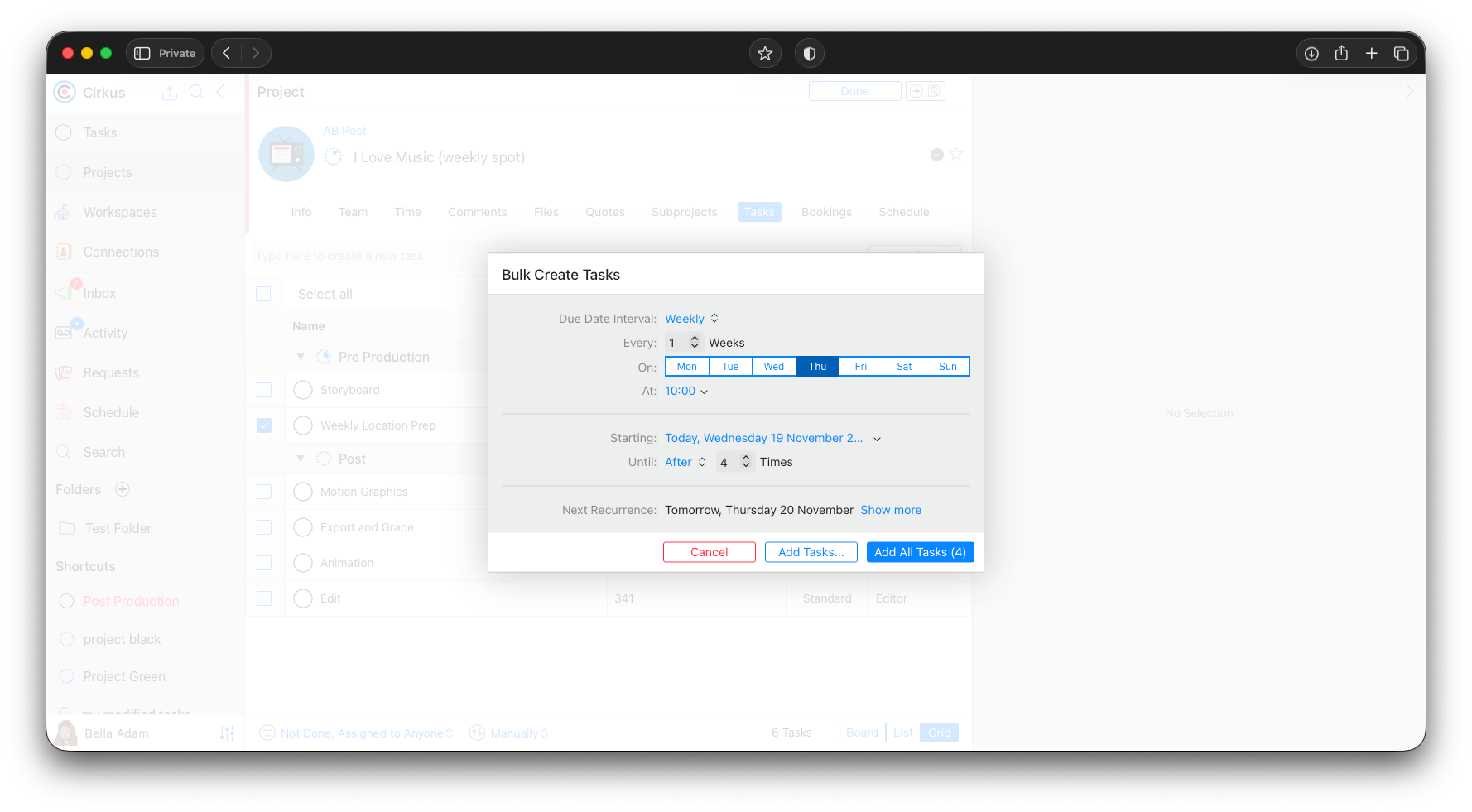
- When the tasks are created the show in the Grid or List and the Due Dates are populated as per the rules
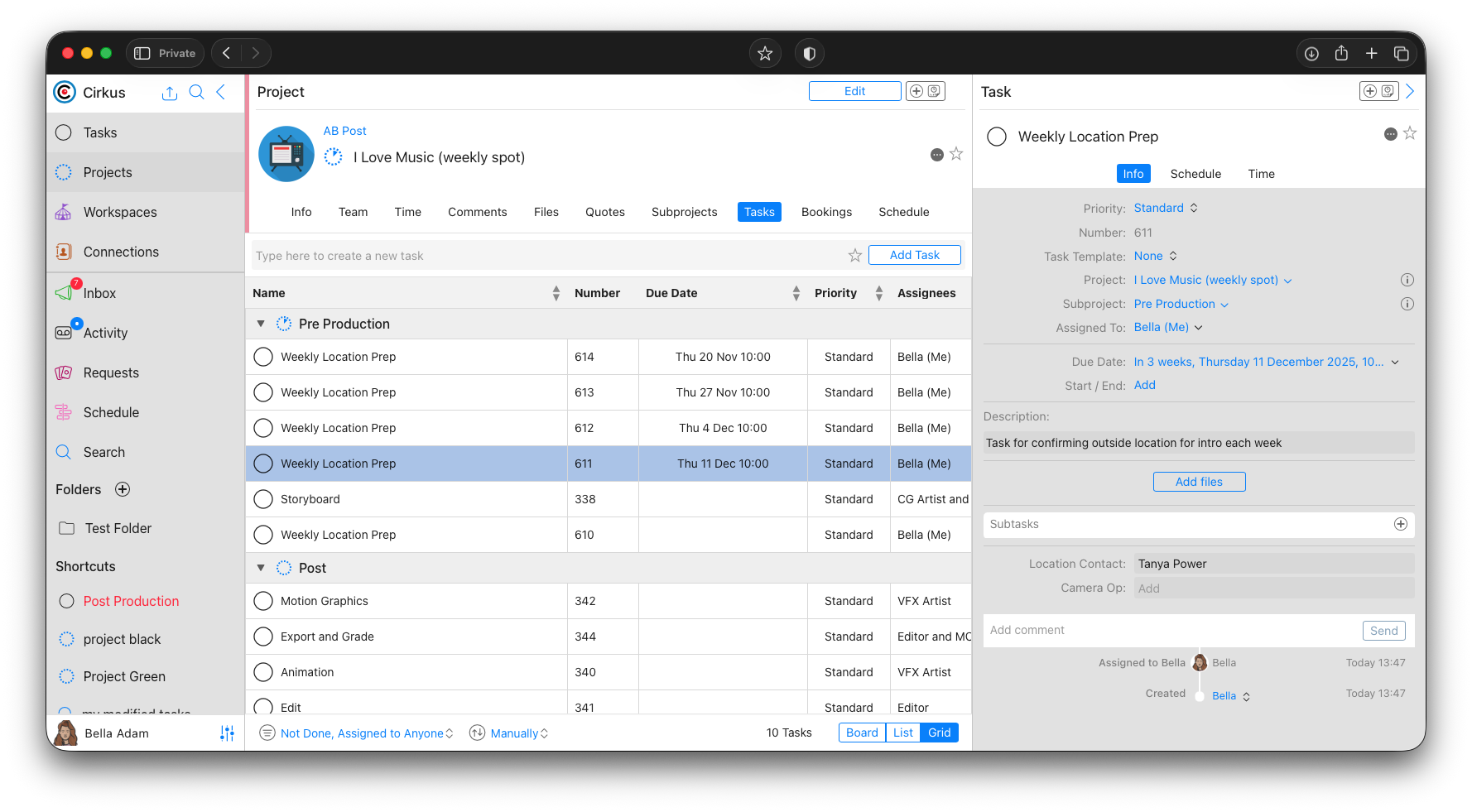
Related articles
Was this article helpful?
That’s Great!
Thank you for your feedback
Sorry! We couldn't be helpful
Thank you for your feedback
Feedback sent
We appreciate your effort and will try to fix the article