Workspace Rates are setup on each Member, Role and Resources at Workspace level.
They allow you to define the rate that you will Quote for each item and the unit of the rate e.g Our Studios are quoted only by day or half day, at $2000 per day, and $1200 per half day
When you set up Rates at a Workspace level, you can easily add line items to Quotes and have the Rates for these services be pre-populated from those Rates defined in the Workspace.
In the first version of Rates, they can only be defined at Workspace level. Project and Client Rate cards are coming soon!
Before you begin
Check your Permissions
- To See and Edit Member Rates you need to also have Rates permission enabled at Workspace level.
Only Workspace Members with Business Tier accounts can have Rates permissions enabled
It’s possible to have Quotes permissions and not Rates permissions, these users will see Quote line items but not the detail of their Rates.
Workspace Financial Settings
Before you start, you (or a Workspace Administrator), can set up the Financial Settings for the Workspace.
These are optional
- To set up Rates, you probably want to also have at least one Currency configured on your Workspace
You need to be a Workspace Administrator to Add Currencies
When currencies are added you have the option to create each Quote in one of the defined currencies.
There is no conversion between currencies available at this time. - To set up Rates, you may want to have Custom Units to your Workspace
You need to be a Workspace Administrator to Add Custom Units.
The standard Units are Day, Hour and Unit. If your team regularly uses other units they can be added here.
Adding Rates to Your Workspace Team and Resources
Rates can be added to Members, Resources and Roles at a Workspace level.
Permissions
Permissions around Workspace Rates are based on having the Rates permission, and the level of access is also controlled by the Workspace Permission Profile.
1. You must have a Business Tier Member, with Rates permissions configured to see the Rates tab for the Member, Role or Resource
2. If Rates permission is enabled, the following permissions are enforced by the Workspace Permission Profile.
- Workspace Administrators with Rates Permissions, can see, edit and delete Workspace Rates
- Workspace Members or Limited Members with Rates Permissions, cannot edit or delete Workspace Rates, but if they have Quotes permissions they will see the Rate when adding a Workspace item to a Quote.

Workspace Members
- As a Workspace Administrator, with Rates permissions, go to the Team > Members view
- Click on a Member to load them in the Inspector
- Click on the Rates tab
- Here you can define
Units: Which Units apply to this Member
Default Unit: Which Unit should be selected by default when this Member is added as a line item to a Quote
For each selected Unit, add a Rate
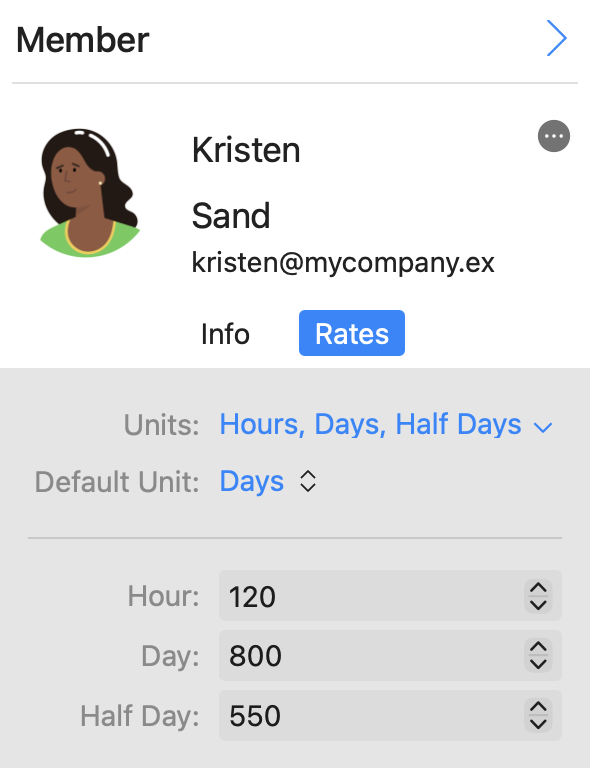
Workspace Roles
- As a Workspace Administrator, with Rates permissions, go to the Team > Roles view
- Click on a Role to load them in the Inspector
- Click on the Rates tab
- Here you can define
Units: Which Units apply to this Role
Default Unit: Which Unit should be selected by default when this Role is added as a line item to a Quote
For each selected Unit, add a Rate
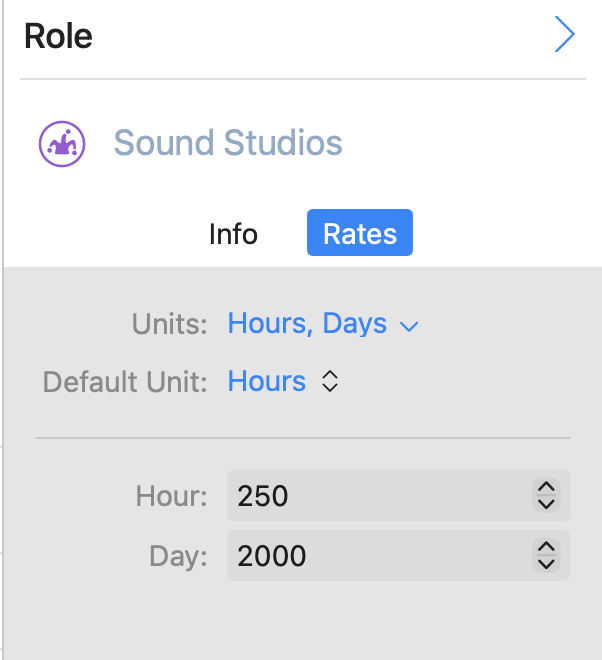
Workspace Resources
- As a Workspace Administrator, with Rates permissions, go to the Team > Resources view
- Click on a Resources to load them in the Inspector
- Click on the Rates tab
- Here you can define
Units: Which Units apply to this Resource
Default Unit: Which Unit should be selected by default when this Resource is added as a line item to a Quote
For each selected Unit, add a Rate

Rates in Quotes
Permissions
Permissions around access to the Rates within a Quote is based on having the Workspace Rates and Quotes permission.
To see a Quote in any project, you must be a Member of that Project.
1. You must have a Business Tier Member, with Quotes permissions configured to see the Quotes tab in any project.
2. You must have a Business Tier Member, with Rates permissions configured to see the Rates in the Workspace, and to see the Rate for any line item in a Quote
3. You must be a member of the Project to see the Quotes.
Line items with Workspace Rates
When Adding Line items which have a Rates on the Workspace defined, that Rate will be pulled in by default, using the Default Unit.
For example for Sound Studios we defined above a 250 / Hour Rate, and that Hour is the default Rate, so when a Sound Studio item is added to a Quote this information is populated.
It can be edited in the line item if needed, and this will not change the Rate definition at Workspace level
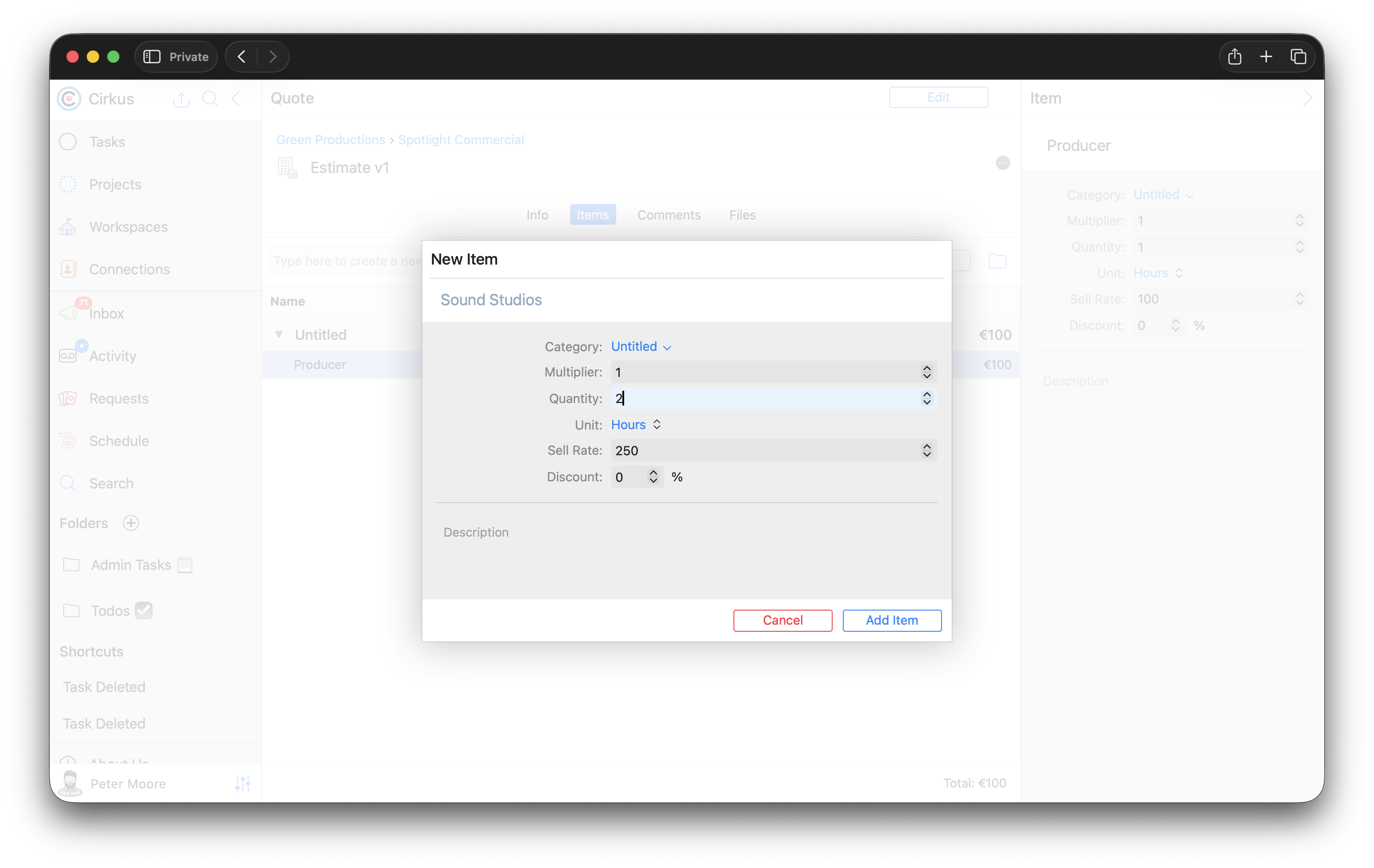
Line items without Workspace Rates
You can also add Line items which do not have Workspace Rates applied, and here you will need to add the Rate manually
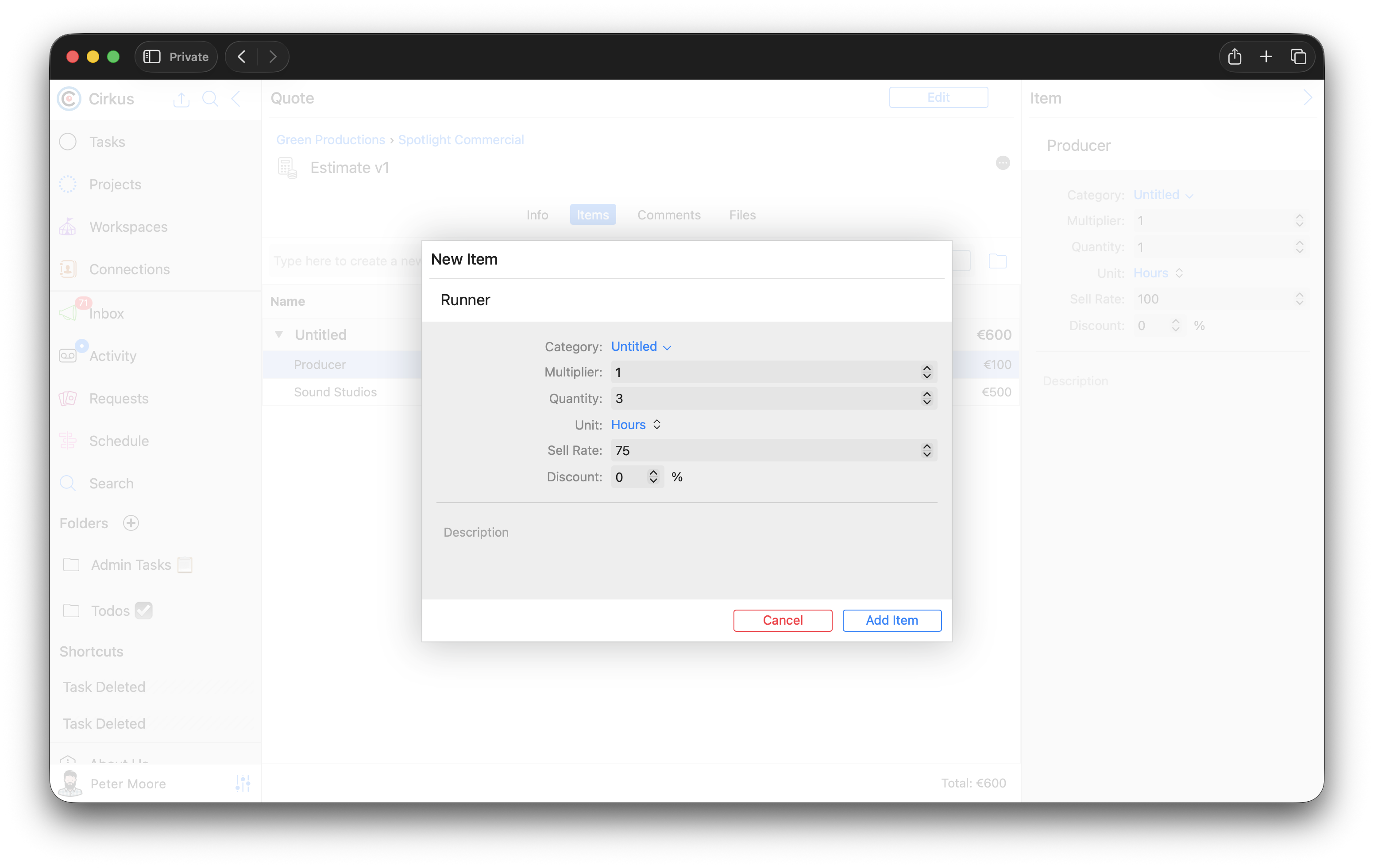
Rates in Quote Templates
When you save a Quote as a Quote Template, the Rate ism included in the saved Template
If you use a Template which has a Rate saved there, this is the Rate which is used in the Quote, and not the Workspace defined one
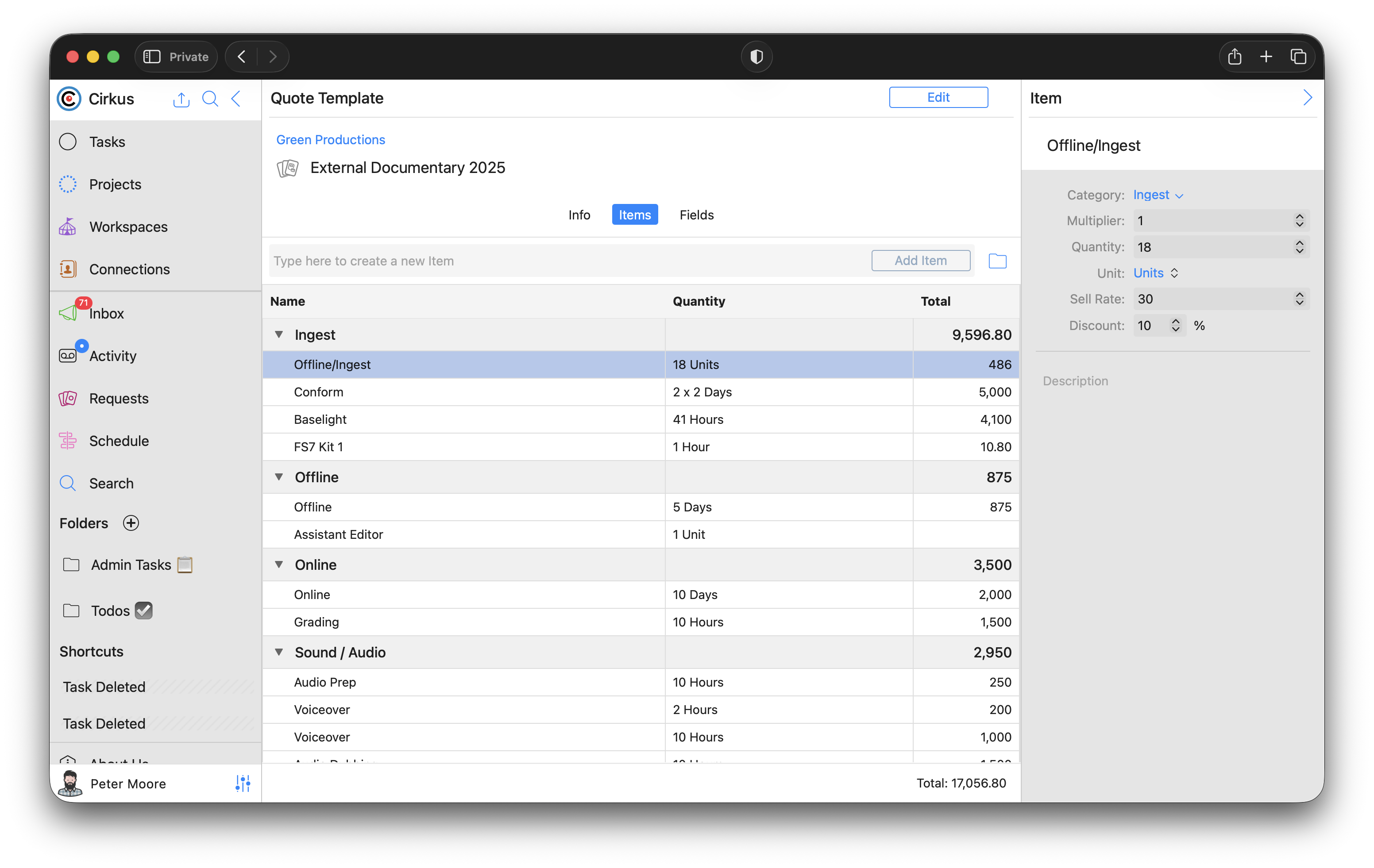
Related articles
Was this article helpful?
That’s Great!
Thank you for your feedback
Sorry! We couldn't be helpful
Thank you for your feedback
Feedback sent
We appreciate your effort and will try to fix the article